Purchase Guide
Uploading a project to Tasnifer is free. You can upload your reinforcement quantity files to Tasnifer for free, create a project, review the interactive reinforcement quantity, download this project again in the specified Excel format, and re-upload it to the system. You do not need to pay any fee to do these.
To generate cutting plans for projects, you need to purchase the cutting plan creation right for the project. The purchase is made for the project, not for a specific cutting plan, and after you make the payment, you gain access not only to a single cutting plan but to all cutting plans you have created and will create for that project.
You can access the Project Purchase Page via the "Project Details" tab on the Project Page or through the Cutting Plan Review Page of the Cutting Plan you have created. (If you do not have a Detailed Quantity File to create a project and want to see the purchase pages, you can download the Example Project's Excel file, re-upload it to the system, and review the payment steps.)
Tasnifer accepts payments via Bank Transfer and Credit/Debit Card.
To complete the payment process:
- Go to the Project Purchase Page.
- Fill in the Invoice Details.
- Select your payment method. If you choose Credit/Debit Card, enter your card details.
- Approve the Sales Agreement.
- Check your Invoice and Payment details. Click the “Complete Order” button to finish your payment.
- If you chose to pay by Credit/Debit Card, complete the 3D Secure steps to confirm your payment. After this, your payment will be completed and access to your Project's Cutting Plans will be granted.
- If you chose Bank Transfer/EFT, after completing the order steps, transfer the specified amount to the bank account shown on the next screen. Once your payment is confirmed, you will have access to your Project's Cutting Plans.
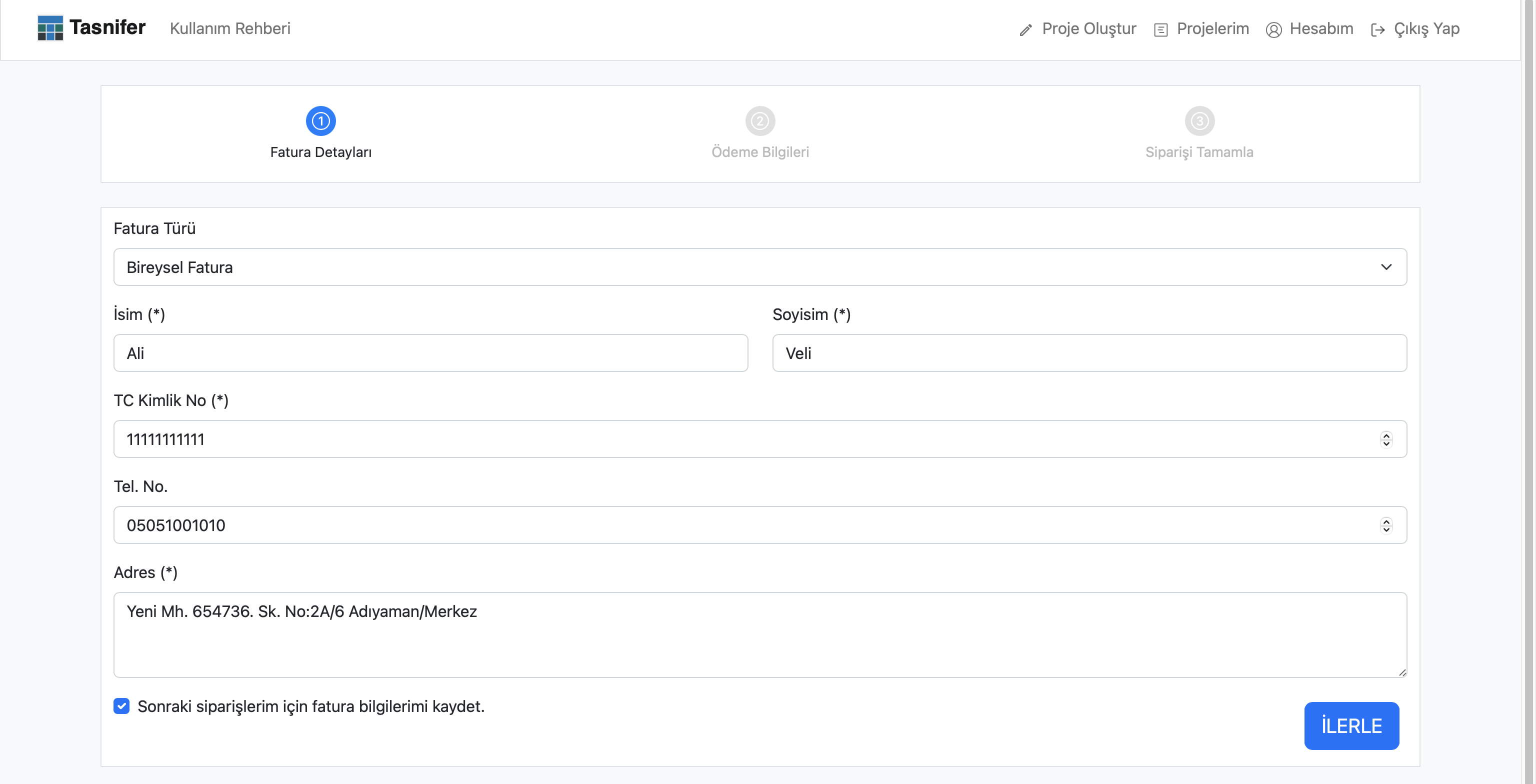
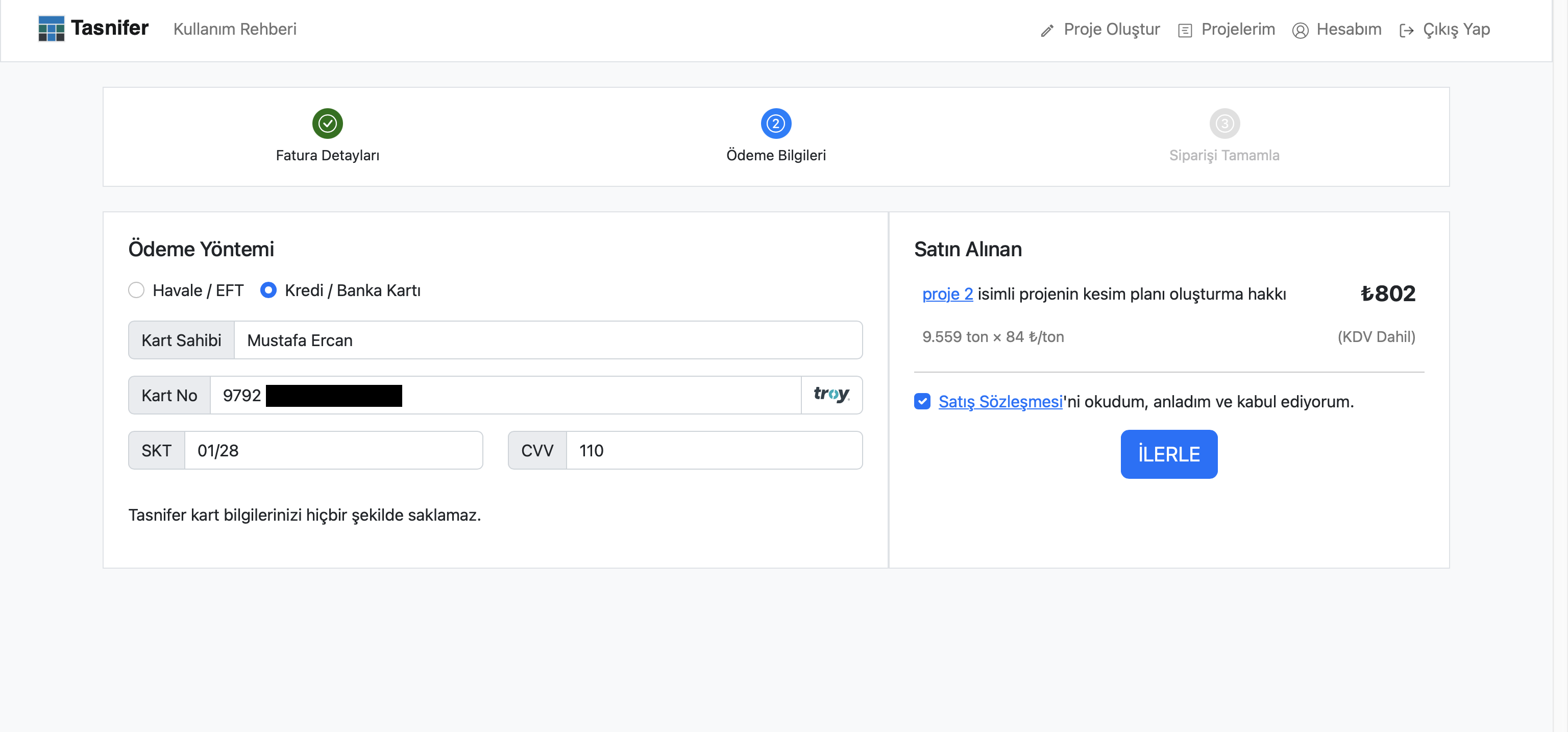 Credit/Debit Card payment option
Credit/Debit Card payment option
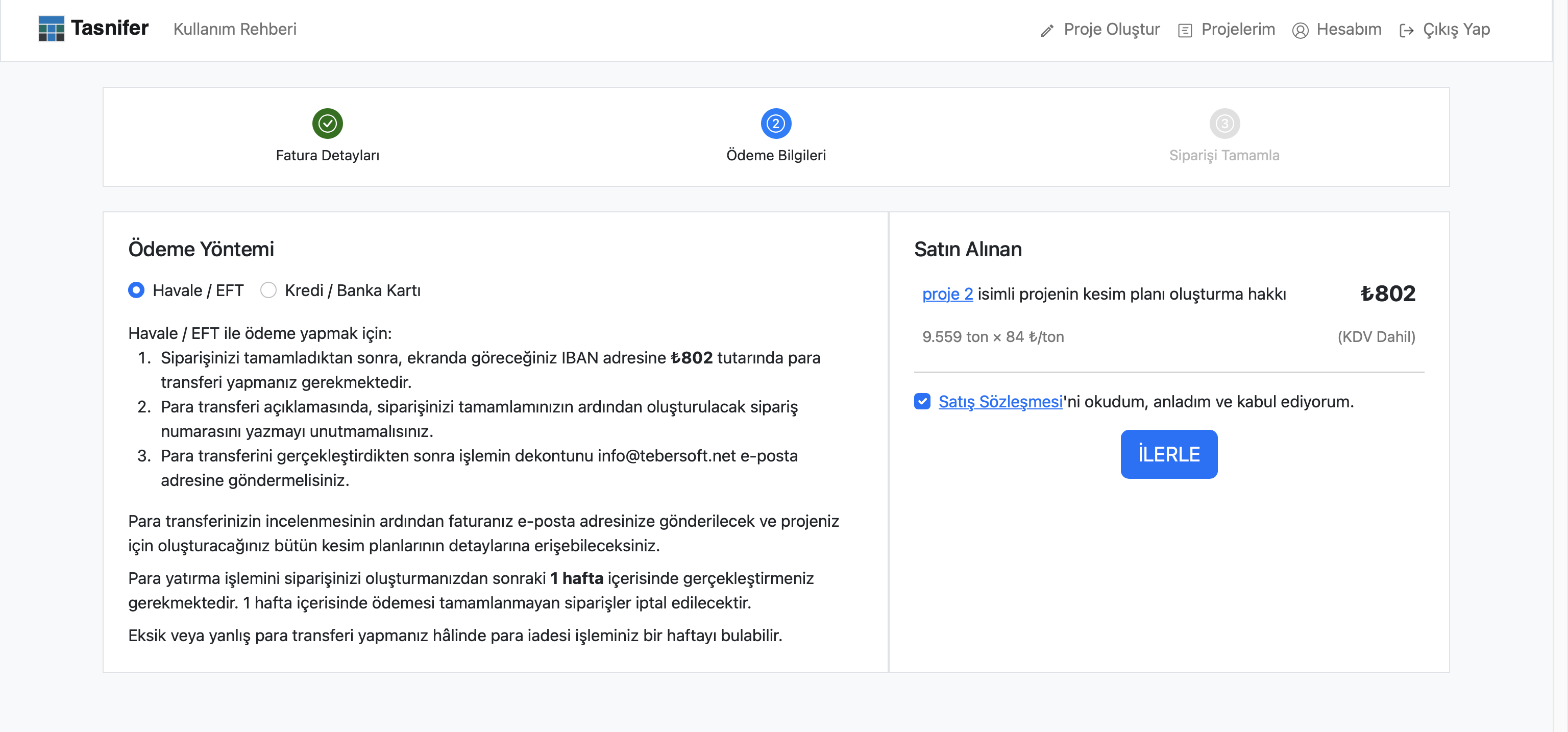 Bank Transfer/EFT payment option
Bank Transfer/EFT payment option
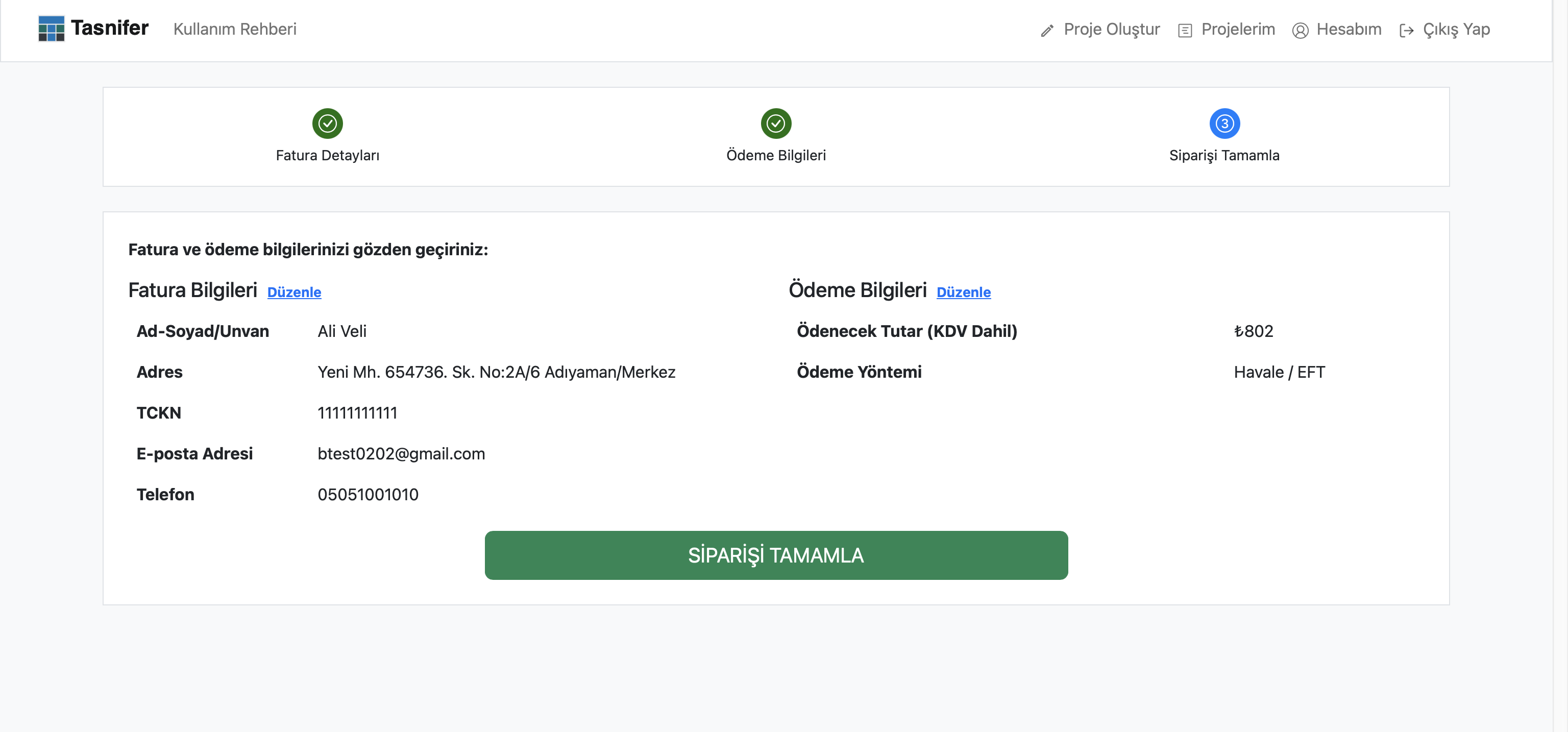
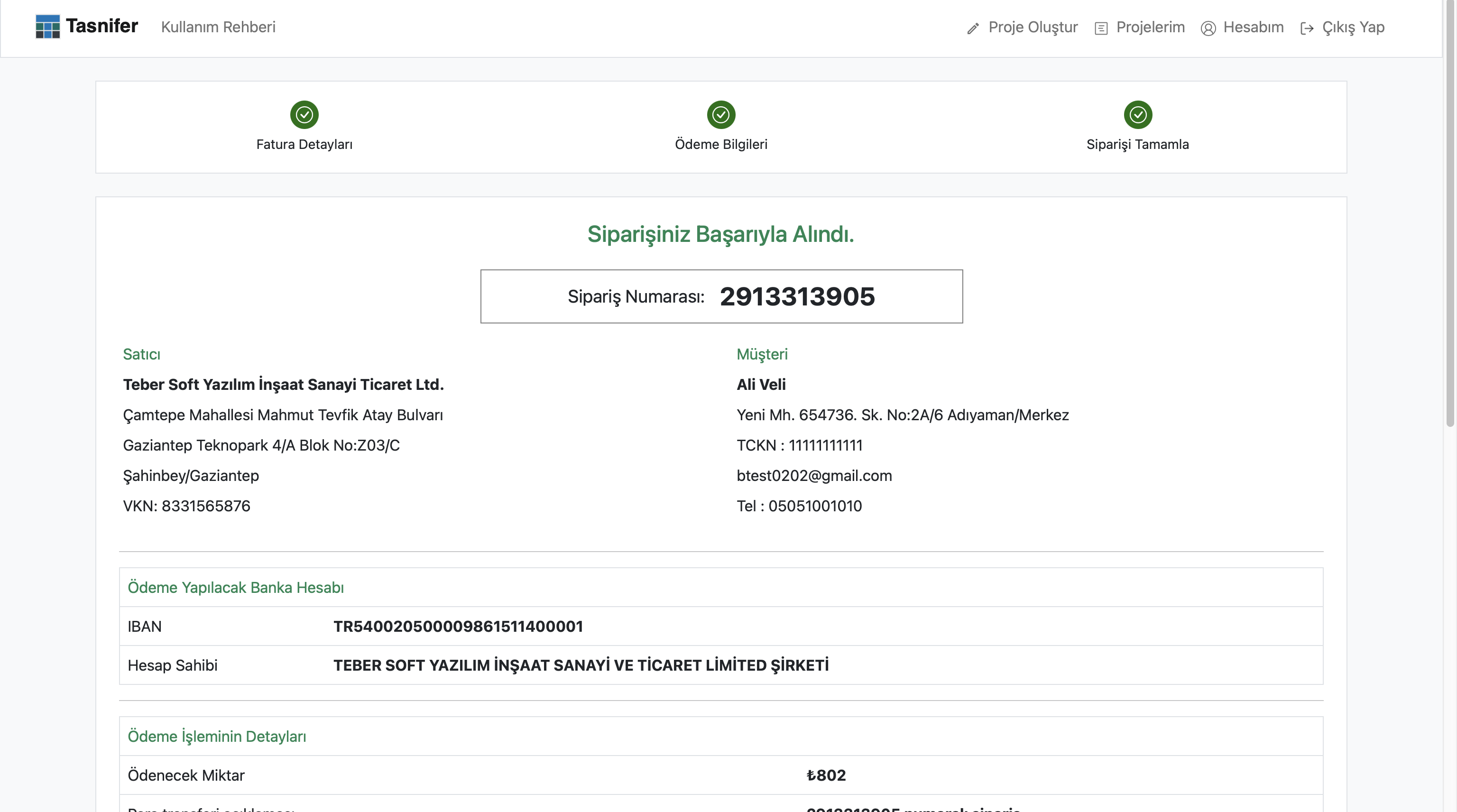
Your invoice will be sent to your email address after you complete the payment process.
You can access information and invoices for all your purchases via the "My Account > Purchases" section in the navigation bar at the top of the page. On this screen, after selecting the service you purchased and your payment method from the top, you can view your payments with the relevant features.